introduction to EVA Foam Armor Crafting
Creating Your Pattern
There are a few ways to get the in-game model. I generally search for XNALara models on DevianArt. I have also extracted the in game models for PC games that use the Unreal game engine by using the Unreal Engine Viewer. The image to the left is Garron Paduk from Gears of War: Judgment in the XNALara XPS. You can use XNALara to look at the character from all angles, and even post them using the controls in the program window. We'll just use it to export a .obj file of the model. |
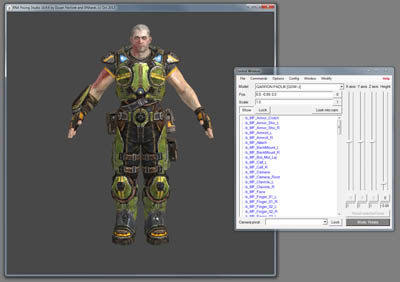
|
I use Autodesk 3D Studio Max since I already own the software from back when I did 3D modeling for a living. There are other shareware 3D packages available that will do all we need to do, which is delete everything until we have just the element we want to work on. For instance, just the boot, or just the chest armor. Once you've got the piece of armor isolated, you can export it as a .obj file. |
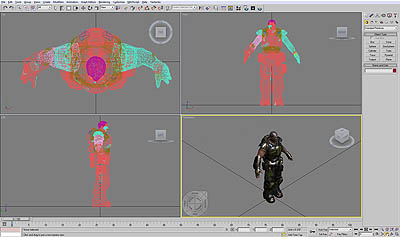
|
| You'll now open the armor piece in Pepakura Designer. When you import the model, it will not have it's texture map. You'll need to find the .tga texture map file from the XNALara model & save it as a .jpg file. | 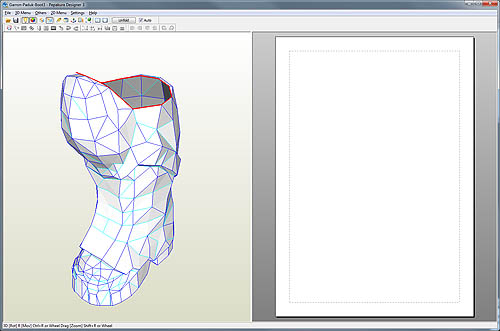
|
You'll apply the texture map by going to the top menu dropdown: Settings > Texture Settings... Choose the Specify Texture Image... button, navigate to the .jpg of the texture map & click Open. |
 |
You can now unwrap the model by choosing Others > Unfold from the top menu. The unwrapped model will be a MESS! You can use the Divide/Connect Face tool (it looks like a zipper) to start sorting out your model into usable pieces. |
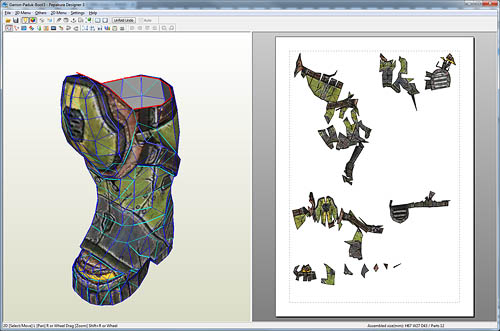
|
After a bit of work, you'll have the boot separated into all the useable pieces. As you can see, there are some issues:
|

|
This is where I take the models into Adobe Photoshop to start to break the pieces into what will be the final shapes. In this image, the heel will still need some work to break the two straps apart & get them to the right angle. Of course, if you don't have Adobe Photoshop, you can always do this part by hand. Just print out the page above & trace over the pieces. Final Template PiecesI use Adobe Illustrator to trace all the pieces, scale it to fit me, and print the templates onto 8.5x11 paper. |

|
| Here is my posterboard mockup of the boot. Sizing looks good, but I hadn't added the top kneepad strap on this model yet. | 
|
| In this side view test, I don't have the kneepad backing applied yet. This causes the kneepad to tilt back in the test. Good enough! ...so I moved on to cutting the EVA foam. | 
|
| Here are all the pieces of EVA foam ready for assembly. You can see alignment notches along some edges. These are to either mark the centerline of a part (like the heels), or where panel lines are located (like the side of the boot). | 
|
More Patterning Photos and Information
| <-Back to Basic Tools & Supplies | On to Assembling the Armor-> |

